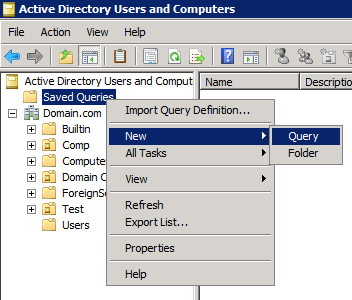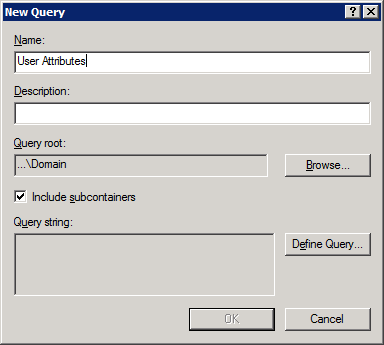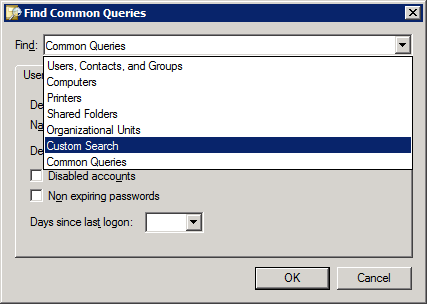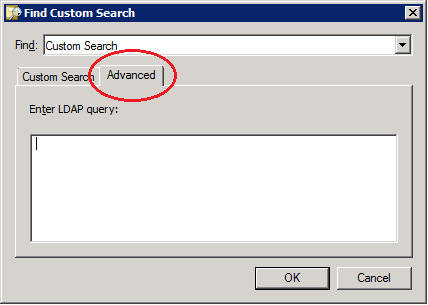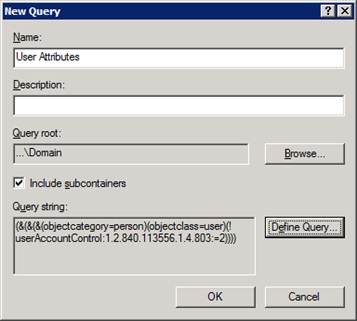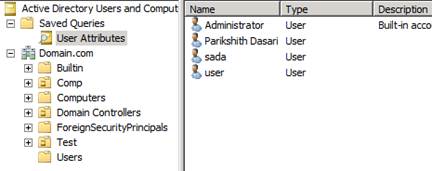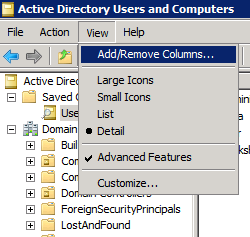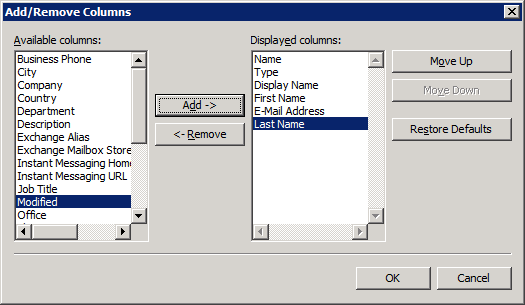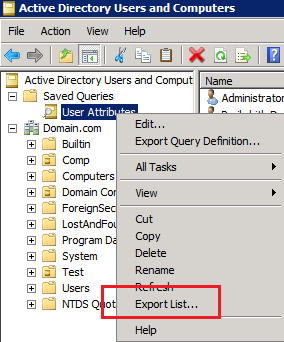Ig you get this error--Install not allow as another job is still in progress, and the updates do not install, then there is something wrong with the WMI.
Connect to the computer through SCCM Client Center, and on the Install/Repair Tab, delete the Root\CCM namespace.

After that, run the SCCM client repair.
The updates will then start to install.
You should also monitor running executions in the Running Executions workspace.
Connect to the computer through SCCM Client Center, and on the Install/Repair Tab, delete the Root\CCM namespace.
After that, run the SCCM client repair.
The updates will then start to install.
You should also monitor running executions in the Running Executions workspace.